
In a previous post, I detailed how to remove the control of adding printers from the kids accounts. This works out fine until you need to print something from your own account. When a printer is added to system preferences it is added for all users. Leaving the kids free to print out more coloring pages from pbs.org's Super Why. This explains the mystery of why, after removing all the printers, my kids are still able to print.
Never fear, readers, I shall now present to you the penultimate solution to this problem. The first step is to make sure you have a separate account for the kids (System Preferences, Accounts). Make sure you remember what shortname you assign to the kids account.
There is a secret magic hidden and powerful set of options for your printer driver.
Open Safari, make sure the coast is clear, and navigate to the secret address:
http://localhost:631This page may require a login. If so, use the administrator's shortname.
Once logged in, you should see a screen like this:
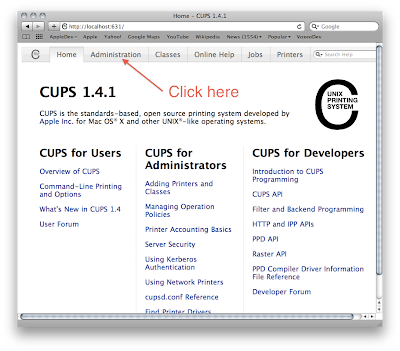
Click the Administration tab and then Manage Printers.
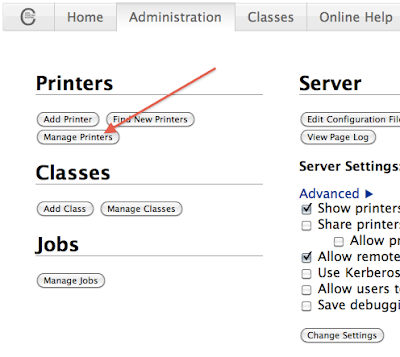
This should present a list of all printers which can be accessed by this computer.
Click on the printer you wish to restrict.
Then choose "Set Allowed Users" from the Administration drop-down menu.

Now for the final step. Allow only a set of users to print, or disallow certain accounts from printing. This requires the use of shortnames. If multiple shortnames are desired, separate them with a comma as you can see below.
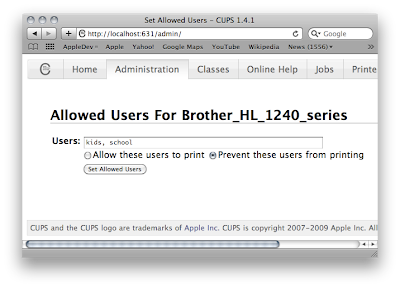
Once you click the Set Allowed Users button, these accounts will no longer be able to print.
Done.
(for real this time.)
These options are on a per-computer basis, not a per-printer basis. So if there are two macs, both will need to have the options set.



