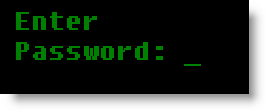 A good practice on any computer is to lock the screen when you leave. There are several ways to do this:
A good practice on any computer is to lock the screen when you leave. There are several ways to do this:First, set up your screen saver to require a password to get back in. This way if you forget to lock the screen it will automatically lock after a few minutes.
OSX
In System Preferences | Security
Check "Require password to wake this computer from sleep or screen saver."
Windows
Display Properties | Screen Saver
Check "On resume, password protect my computer"
Second, make a habit of locking your screen every time you get up
In OSX, you will need a shortcut to start the screensaver. I use the hot-corners function so that when I place my mouse in the top corner, the computer locks. You could also enable "Show Status in Menu Bar"
In Windows, you can press the windows key and the L key at the same time. This will lock the computer.



No comments:
Post a Comment